Perfect for Point-of-Sale Applications
Connect a bar code scanner, mag stripe reader, scale and/or printer for use in a point of sale system - powered from a single CAT5/5e/6 POE Cable!
Enjoy a higher level of reliablity with a wired connection, and reduce / eliminate headaches and downtime, from dropped connections due to wireless connectivity issues!
Enjoy a higher level of reliablity with a wired connection, and reduce / eliminate headaches and downtime, from dropped connections due to wireless connectivity issues!
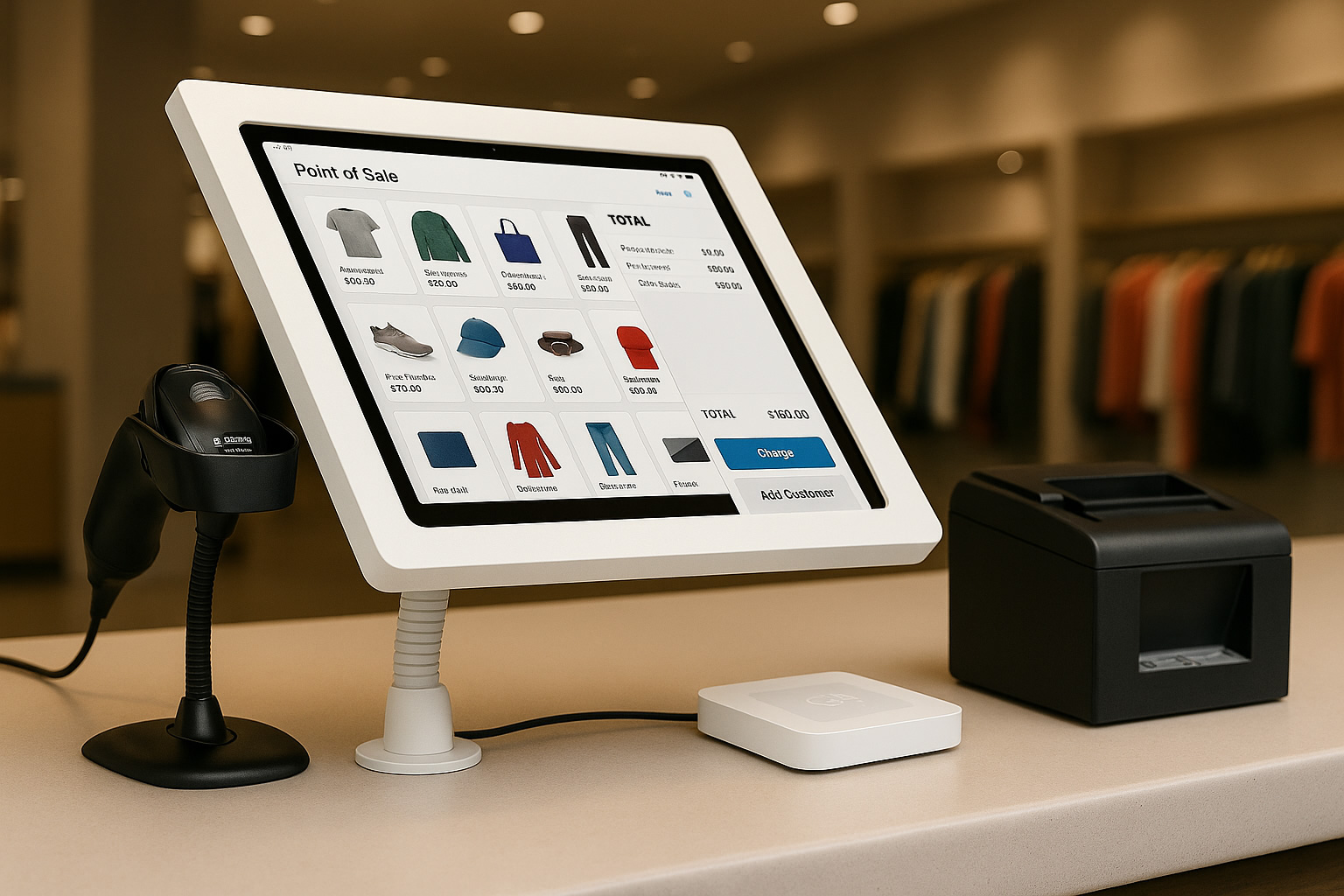

Easily Add NFC Readers
Need NFC capabilities for your iPad or USB-C tablet? Connect an NFC Reader for contactless payments, access control, or inventory management systems
Perfectly Pairs with
VidaPower® USB-C Cables
This PoE to USB-C dock requires a USB-C 3.1 spec (or better) cable - from the Dock to the iPad - to ensure 100% reliability, with zero packet loss!
We recommend adding our right-angle USB-C cables for the perfect fit inside any VidaMount on-wall or VESA tablet enclosure. This combination ensures the most reliable installation.
We recommend adding our right-angle USB-C cables for the perfect fit inside any VidaMount on-wall or VESA tablet enclosure. This combination ensures the most reliable installation.

Ideal for iPhone 15 & newer models for high bitrate video to external SSD
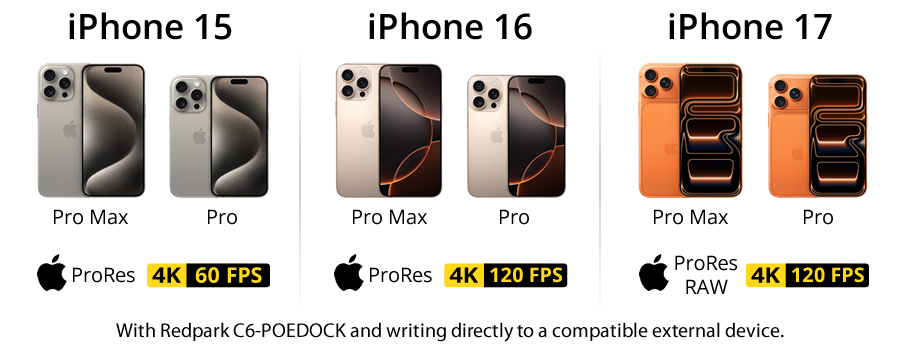
Putting It Together: Using the C6-POEDOCK for Shooting ProRes Video with your iPhone
[1. PoE Setup] Connect a PoE+ (802.3at) switch or injector to the dock using Ethernet.
This powers and provides gigabit Ethernet to the dock.
[2. Dock → iPhone] Use a USB-IF certified USB 3 USB-C cable to connect the dock to the iPhone.
This ensures both power and data continuity.
[3. SSD → Dock] Plug a properly formatted exFAT SSD (meeting speed and power specs)
into the dock’s SuperSpeed USB-C port.
[4. Configure iPhone] Go to Settings → Camera → Formats, then enable Apple ProRes.
[5. Record] In the Camera app, you’ll see the USB-C external storage option when selecting ProRes.
Choose your resolution and frame rate matching SSD capabilities (e.g., 4K 60 fps) and begin recording.
[6. File Access] After recording, open the Files app,
navigate to the external drive (usually under DCIM > 100APPLE), and access your footage.
[1. PoE Setup] Connect a PoE+ (802.3at) switch or injector to the dock using Ethernet.
This powers and provides gigabit Ethernet to the dock.
[2. Dock → iPhone] Use a USB-IF certified USB 3 USB-C cable to connect the dock to the iPhone.
This ensures both power and data continuity.
[3. SSD → Dock] Plug a properly formatted exFAT SSD (meeting speed and power specs)
into the dock’s SuperSpeed USB-C port.
[4. Configure iPhone] Go to Settings → Camera → Formats, then enable Apple ProRes.
[5. Record] In the Camera app, you’ll see the USB-C external storage option when selecting ProRes.
Choose your resolution and frame rate matching SSD capabilities (e.g., 4K 60 fps) and begin recording.
[6. File Access] After recording, open the Files app,
navigate to the external drive (usually under DCIM > 100APPLE), and access your footage.
Power Source Option 1:
48V VidaPower® Ultra Injector
Only connecting one device? Kit the DataCharger™ with our 48V VidaPower® Ultra Injector, designed for 24/7/365 usage with high power output. This PoE injector is perfect for providing reliable power to your PoE to USB-C adapter.


Power Source Option 2:
48V VidaPower® Ultra 4-Port Switch
Connecting two or more items? Our 48V VidaPower® Ultra 4-Port switch provides power and data for up to four DataChargers™. This PoE switch offers the flexibility and output needed for larger installations.
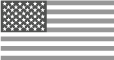
Designed in the USA
Redpark designs and engineers in California, and combined with VidaBox's breadth of experience with tablet setups - we offer the best technical expertise! Your project incorporates hundreds or even thousands of dollars in time, software, and hardware, so we thought it would be best to design and engineer the best power and connectivity solutions for your USB-type C tablets - right here in the USA!
Dimensions
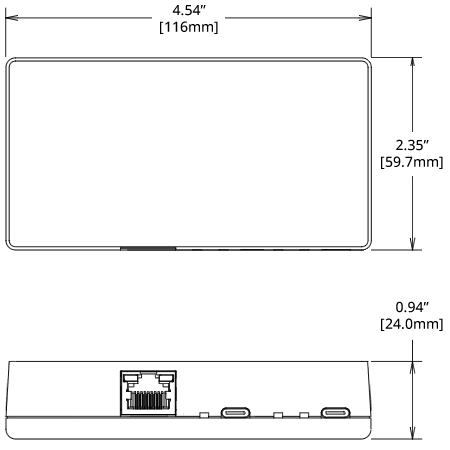
* Device requires PoE+ 802.3at with 30W/port at minimum, for PoE power and data, and outputs USB-C power and data with USB-C Superspeed.
What's in the box
Redpark PoE USB-C Power Dock
Power Requirements
OR
Wiring Requirements
CAT5/5e/6 Ethernet Cable only
Not Compatible with:
- CAT3 (4-6 Pin) Wire, [or]
- Speaker Wire, or
- Any 2-conductor Wire





















